Like any business, running an eCommerce site comes with many opportunities to increase sales. Choosing the right strategy can be challenging, but don’t sleep on Google Shopping. Today we highlight a Guide to Google Shopping Feed and things to consider when setting it all up.
Google Shopping Feed is a service that allows businesses to list their products directly in Google search results. It will make it easier for customers to find and purchase your products. But the benefits don’t stop there! Here are a few more reasons why setting up a Google Shopping Feed is a smart move for your eCommerce business:
Google Shopping Feed will Increase Visibility:
When creating a Google Shopping Feed, your products will appear in a prominent position on the Google search results page whenever a potential customer searches for a relevant keyword or phrase. This means that your products will be more visible to people who are actively looking for products like yours.
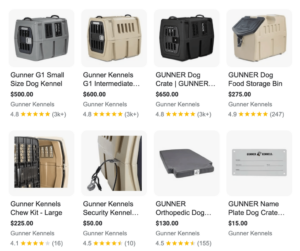
Higher Click-Through Rates:
The Google Shopping Feed will showcase your products information with images, prices, and other key details such as ratings and reviews. This visually appealing display is designed to catch the eye of potential customers, enticing them to click through to your website and discover more. This creates a convenient, simple way for customers to engage with you amidst the competition.
In this article, I’ll provide you with a step-by-step guide on how to set up your Google Shopping Feed, from creating a Google Merchant Center account to optimizing your feed for maximum performance. By the end, you’ll be well on your way to driving more sales and growing your eCommerce business.
Step 1: Create a Google Merchant Center Account
To get started with Google Shopping, you’ll need to create a Google Merchant Center account. This is where you’ll manage your product data, feed, and link to your Google Ads account. Here’s what you need to know:
Overview of Google Merchant Center
Google Merchant Center is a platform that allows businesses to upload and manage their product data. This information is then used to create Google Shopping ads. It’s an essential piece for an eCommerce business to advertise on Google. Once configured, it allows you to control how your products appear in search results, set up promotions, and track performance.
Signing up for a Merchant Center account
The sign-up process is relatively straightforward and involves providing basic information about your business, such as your website URL and contact details.
Make sure that the emailed used within the Merchant Center account is the same as your Google Ads account. This will make it easier to link the two accounts later on.
Setting up business information and tax and shipping settings
Once you’ve signed up for a Merchant Center account, you’ll provide some additional information about your business, like name and contact details, tax & shipping settings, and payment information. This is used to ensure that your products are displayed accurately.
Make sure the tax and shipping settings are 100% set up, as these can have a significant impact on the visibility and competitiveness of your products in Google Shopping.
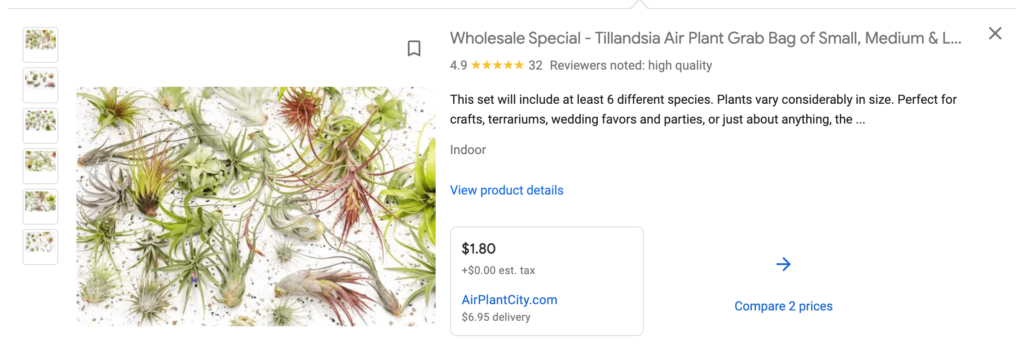
Step 2: Add Product Information to the Google Merchant Center
Now that you have created a Google Merchant Center account, it’s time to add your product information to the platform. This is a crucial step in setting up your Google Shopping Feed. It ensures that your products are accurately represented and can be displayed to potential customers. Here’s what you need to know:
Requirements for Product Information
To be eligible for Google Shopping, your product data must meet certain requirements set out by Google. This includes providing accurate and complete information about your products, including their titles, descriptions, prices, and images. In addition, you’ll need to adhere to Google’s policies on data quality.
Preparing Product Data for the Google Shopping Feed
It’s also crucial to verify that your data is up-to-date, accurate, and complies with Google’s policies and guidelines. Google is keen on presenting informative data to customers. Prepare your product data so it can be presented in the best possible light to potential customers. This will improve the overall performance of your Google Shopping campaigns.
To make this process easier, consider using a product information management (PIM) tool. It will help you manage and centralize product information to meet the requirements for Google Shopping. Here are some PIM tools you can use:
Uploading Product Data to the Merchant Center
Once you’ve prepared your product data, the next step is to upload it to the Google Merchant Center. This can be done manually or via a feed file, which can be uploaded in various formats, such as XML or CSV.
The main and most obvious tip here is to double-check the data before submitting it. It’ll save you headaches down the road.
Step 3: Create a Google Shopping Campaign in Google Ads
Now that you have added your product data to the Google Merchant Center, it’s time to create your Google Shopping campaigns in Google Ads. This is where you’ll set your budget, select a target audience, and determine how your products will be displayed. Here’s what you need to know:
Overview of Google Shopping Campaigns
Google Shopping campaigns are a type of Google Ads campaign that allows you to promote your products directly within search results. They are different from traditional text ads in that they feature the images, prices, and other key details you’ve included.
As stated before, this makes it so they are more more visually appealing to customers. Doing a bit of research on your audience on the front end can be helpful to set you up for success. Otherwise, you may not find much success with the campaigns and will need to pivot.
Creating a New Shopping campaign
Now let’s create our campaign! Create a new campaign within Google Ads by first selecting your campaign type (in this case, Shopping) and the following data points:
- Budget
- Bidding strategy (find more info below)
- Target audience
- The products you want to advertise.
Selecting Product Groups and Bidding Strategies
Product groups are the primary way to organize your products in the Google Shopping campaign and can be based on a variety of factors; like category, brand, or price. Bidding strategies determine how you’ll bid on your product groups. Some examples of bidding strategies include:
- Cost-per-click (CPC)
- Enhanced cost-per-click (eCPC)
- Target cost-per-acquisition (CPA)
- Target return on ad spend (ROAS)
- Maximizing clicks
- Maximizing conversions
- Target impression share
- Manual CPC bidding
- Enhanced CPC bidding
- Maximize conversions value
- Maximize conversion value with a target return on ad spend (ROAS)
Consider profit margins and marketing goals when researching different bidding strategies. It’s important to monitor + adjust the bids and product groups regularly to ensure you’re getting the best possible return on your investment.
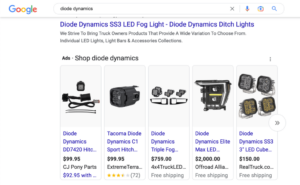
Step 4: Optimize Your Google Shopping Feed
Now that your Google Shopping campaign is up and running, it’s important to monitor its performance. Here’s what you need to know:
Monitoring Performance with Google Analytics
To monitor the performance of your Google Shopping campaign, we recommend using Google Analytics to track key metrics such as clicks, impressions, and conversions. You can find this information under the Acquisition > Google Marketing Platform > Shopping Campaigns section of GA.
These are key performance metrics you’ll want to monitor, based on your campaign objectives of course:
- Click-through rate (CTR)
- Cost-per-click (CPC)
- Conversion rate (CVR)
- Return on ad spend (ROAS)
- Total revenue
Making Adjustments to Bids and Product information
Not seeing the return on your Google Shopping Campaign? Review the bids and product information again to see if they still align with the state of your audience. For example, if you notice that certain products or product groups are underperforming, slightly adjust your bids to increase their visibility. Also, adjusting your product information, such as updating your titles or descriptions to make them more appealing to potential customers can make a huge difference.
Ultimately it’s about A/B testing in this regard. You likely won’t nail it on the first time, so adjusting little by little is a great strategy.
Troubleshooting Common Issues
There are a number of common issues that can affect the performance of your Google Shopping campaign; low impressions, high bounce and low conversion rates, etc. Some tips for troubleshooting common issues include:
- Review the bid strategy and adjust as needed
- Evaluate your targeting and campaign settings to reach a more relevant audience
- Re-review and optimize your product information to make it more appealing and accurate
- Improving your landing page experience to increase conversion rates
Remember, optimizing your Google Shopping campaign is an ongoing process. Regularly monitor your performance and don’t be afraid to make adjustments!
Conclusion
Setting up a Google Shopping feed is a highly effective way to promote your products and drive sales. Follow the Guide to Google Shopping Feed and discover the benefit of creating a high-quality product feed and optimize your Google Shopping campaigns for maximum ROI.
Benefits of setting up a Google Shopping feed:
- Increased visibility in Google search results
- More visually appealing to potential customers
- Increased website traffic and sales
Key steps for setting up your Google Shopping feed:
- Create a Google Merchant Center account
- Add your product information to the Merchant Center
- Create a Google Shopping campaign in Google Ads
- Optimize your feed and campaigns for better results
Tips for optimizing your Google Shopping campaigns:
- Monitor your campaign’s performance with Google Analytics
- Adjust your bids and product information as needed
- Troubleshoot common issues to improve your results
Let us know what we missed in this Guide to Google Shopping Feed. Want to learn how RaveCapture reviews can help you display Product Review within your Google Shopping Campaign? Check out more information here!
