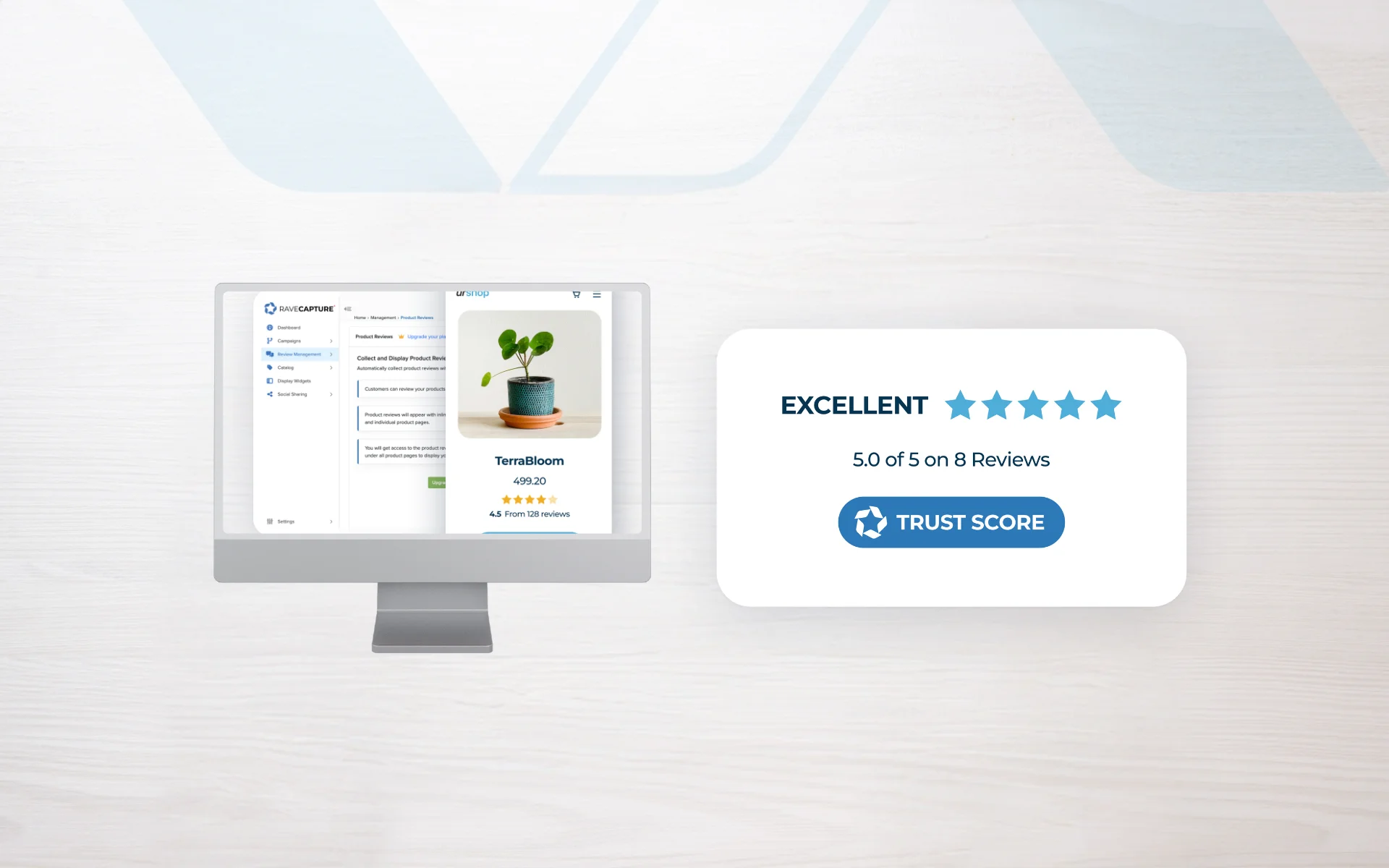In the digital marketplace, social proof is currency. A star review widget can be your website’s secret weapon, instantly boosting credibility and conversions. But how do you add one to your site without a computer science degree? Don’t worry—we’ve got you covered. This guide will walk you through the process of adding a star review widget using a third-party platform, step by step, no matter your technical expertise.
Why You Need a Star Review Widget
Before we dive into the how-to, let’s quickly recap why star review widgets are so powerful:
- Instant credibility: Star ratings provide at-a-glance proof of your product or service quality.
- Improved SEO: Review widgets can contribute to rich snippets in search results, potentially boosting click-through rates.
- Increased conversions: Studies show that displaying reviews can increase conversion rates by up to 270%.
- Customer trust: 92% of consumers read online reviews before making a purchase decision.
Now that we’re clear on the ‘why’, let’s get into the ‘how’.
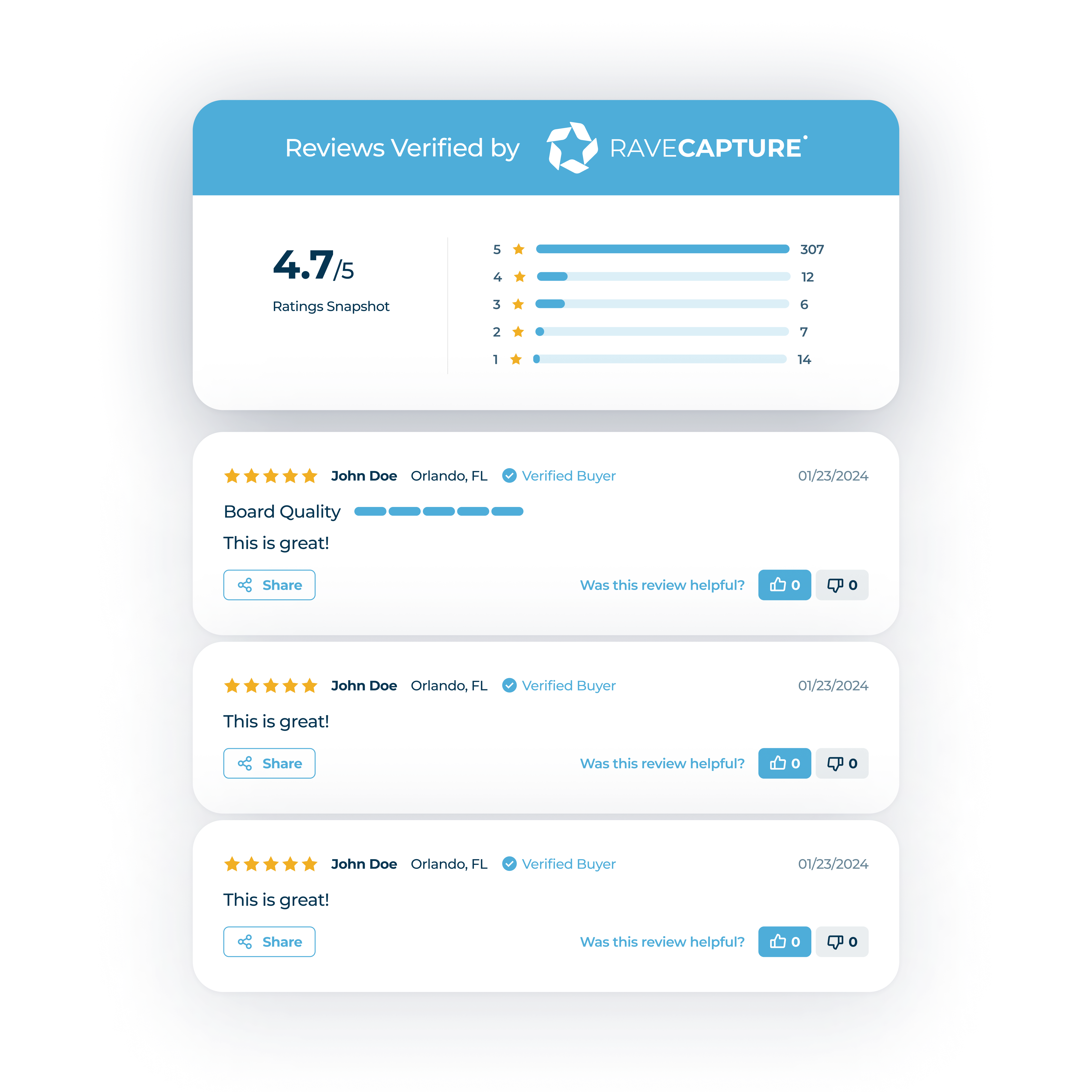
Adding a Star Review Widget: A Step-by-Step Guide
Step 1: Choose a Review Platform
The first step in adding a star review widget to your website is selecting a third-party review platform. These services not only help you collect reviews but also provide easy-to-implement widgets. Popular options include:
When choosing a platform, consider the following factors:
- Pricing: Some platforms offer free basic services, while others require a subscription.
- Ease of use: Look for platforms with user-friendly interfaces and good customer support.
- Integration options: Ensure the platform integrates well with your website’s content management system (CMS).
- Customization: Check if you can customize the widget to match your website’s design.
- Features: Some platforms offer additional features like review request tools or analytics.
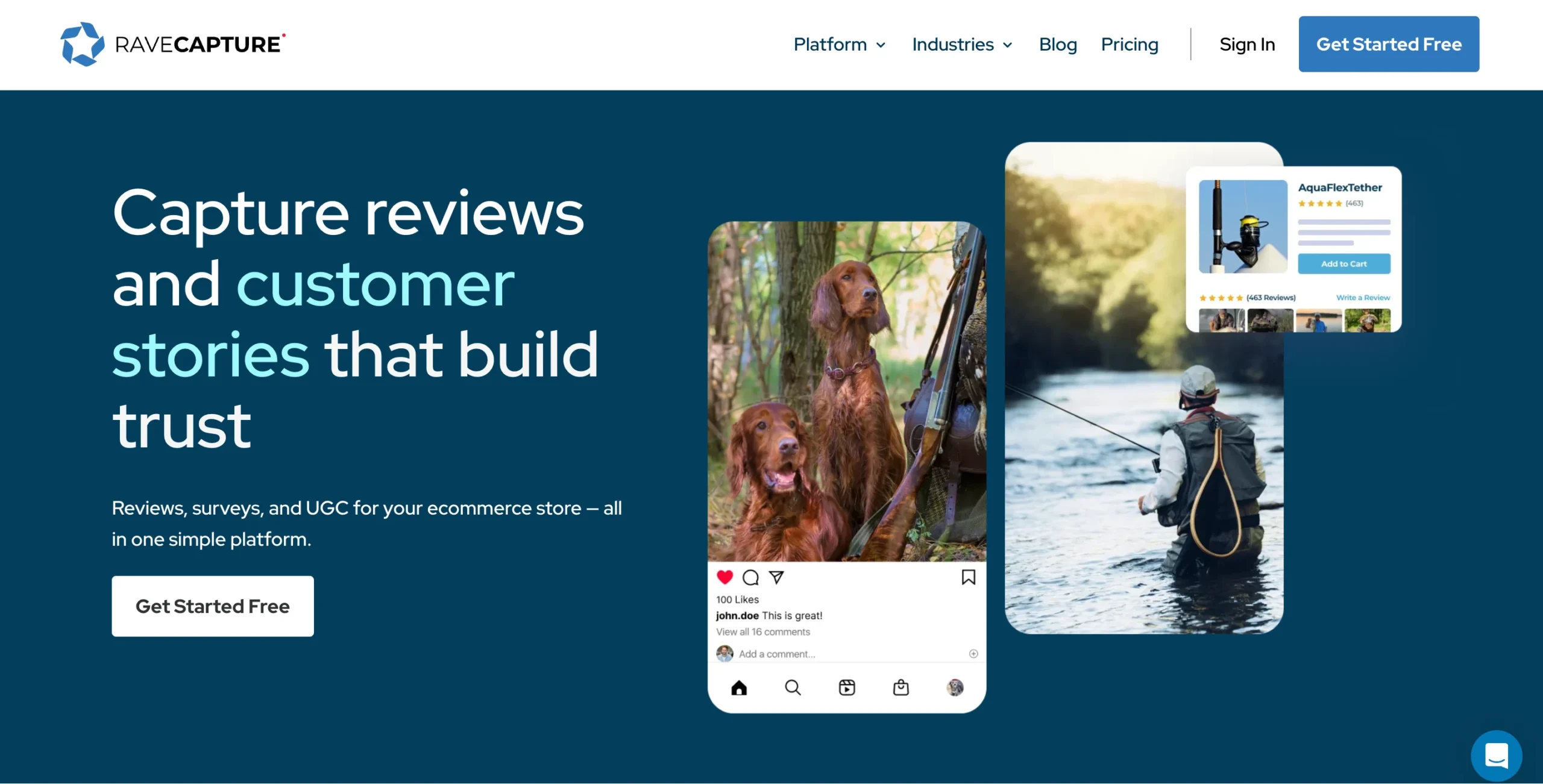
Step 2: Set Up Your Account
Once you’ve chosen a platform, it’s time to set up your account:
- Visit the platform’s website and click on the ‘Sign Up’ or ‘Get Started’ button.
- Fill in your business details, including your company name, website URL, and contact information.
- Verify your business. This process varies by platform but may involve:
- Confirming your email address
- Receiving a phone call or SMS with a verification code
- Submitting official business documents
- Set up your profile with accurate and comprehensive business information:
- Add a detailed business description
- Upload your logo and other relevant images
- Include your business hours, location, and contact details
Step 3: Collect Reviews
Before you can display a star review widget, you need reviews! Most platforms offer tools to help you gather reviews efficiently:
- Email templates: Use pre-designed email templates to request reviews from customers.
- Review request buttons: Add these to your website or email signatures to make it easy for customers to leave reviews.
- QR codes: Generate QR codes that customers can scan to leave a review, perfect for in-store review requests.
- API integration: Some platforms offer APIs to automate review requests based on customer actions (e.g., after a purchase).
Tips for collecting reviews:
- Time it right: Send review requests when the customer experience is fresh, typically a few days after purchase or service completion.
- Personalize your requests: Use the customer’s name and reference their specific purchase or experience.
- Make it easy: Provide clear instructions and minimize the number of clicks required to leave a review.
- Follow up: If you don’t receive a response, send a gentle reminder after a week or two.
Step 4: Generate Your Widget Code
Once you have accumulated some reviews, it’s time to create your star review widget:
- Log into your account on the review platform.
- Navigate to the widget or embed section. This might be called ‘Widgets’, ‘Embed’, or ‘Display Options’.
- Customize your widget:
- Choose the widget type (e.g., floating badge, inline widget)
- Select the color scheme to match your website
- Decide on the size of the widget
- Choose how many reviews to display
- Select which data to show (e.g., overall rating, number of reviews, recent comments)
- Generate the embed code. This will typically be a snippet of JavaScript or an iframe.
Step 5: Add the Widget to Your Website
Now that you have your widget code, it’s time to add it to your website:
- Copy the generated code from your review platform.
- Log into your website’s content management system (CMS).
- Navigate to the page where you want to add the widget.
- Find the section where you can add custom HTML or embed codes. In most modern CMS platforms, this is easily accessible through the page editor.
- Paste the code into this section.
If you’re using WordPress:
- Edit the page where you want the widget to appear.
- If you’re using the classic editor, switch to the ‘Text’ view and paste the code where you want the widget to appear.
- If you’re using the Gutenberg editor, add a ‘Custom HTML’ block and paste the code there.
For other popular CMS platforms:
- Shopify: Go to Online Store > Themes > Actions > Edit code, then paste the widget code into the appropriate template file.
- Wix: Add an HTML iframe element to your page and paste the widget code there.
- Squarespace: Use the ‘Code’ block to add your widget to a specific page, or inject the code in your site’s header for site-wide display.
Best Practices for Star Review Widgets
To get the most out of your star review widget, keep these best practices in mind:
- Strategic placement: Add widgets to high-traffic pages like your homepage, product pages, and landing pages. The more visible your reviews are, the more impact they’ll have.
- Mobile optimization: Ensure your widget looks good and functions well on mobile devices. With more than half of web traffic coming from mobile, this is crucial.
- Regular updates: Keep your reviews fresh by continuously collecting new ones. Recent reviews are more convincing to potential customers.
- Respond to reviews: Show that you value customer feedback by responding to reviews, especially negative ones. This demonstrates excellent customer service and can turn a negative experience into a positive one.
- Be transparent: Never delete negative reviews unless they violate your policies. Authenticity builds trust, and a mix of positive and negative reviews appears more credible.
- Use rich snippets: If your review platform supports it, implement rich snippets. These can display your star ratings directly in search results, potentially improving click-through rates.
- A/B testing: Experiment with different widget designs, placements, and the number of reviews displayed to find what works best for your site.
- Integrate with your overall design: Choose a widget style and color scheme that complements your website’s design for a seamless user experience.
- Highlight top reviews: Some widgets allow you to pin or highlight particularly glowing reviews. Use this feature to showcase your best feedback.
- Combine with other social proof: Use your star review widget in conjunction with other forms of social proof, like customer testimonials or user-generated content, for maximum impact.
Even with a step-by-step guide, you might encounter some hiccups. Here are solutions to common problems:
- Widget not displaying: Double-check that you’ve pasted the entire code snippet correctly. Also, ensure your website’s content security policy isn’t blocking the widget.
- Styling conflicts: If the widget doesn’t look right, it might be conflicting with your website’s CSS. Try adjusting the widget’s settings or consult your review platform’s support team.
- Slow load times: Large widgets with many reviews can slow down your page. Opt for a lighter widget or implement lazy loading to improve performance.
- Not enough reviews showing: If you’re not seeing all your reviews, check your widget settings. You might need to adjust the number of reviews displayed or ensure all your reviews are approved and synced.
Adding a star review widget to your website is a powerful way to leverage social proof, build trust with potential customers, and boost your conversions. By following this guide and choosing a reputable third-party review platform, you can easily add this valuable feature to your site, regardless of your technical expertise.
Remember, the goal isn’t just to display stars—it’s to build trust, improve your SEO, and ultimately, drive more conversions. So start gathering those reviews and let your satisfied customers do the talking!